Member Support
Member Support
Here's all the help you need
Using the Delloop Apps
NOTE: If you’ve just downloaded the Delloop APP by scanning a QR code, now RESCAN the same code using the Delloop Scan icon in the bottom menu (icon 4) to reveal your gift or special offer.
Quick Help explains the Apps’ menu items.
Indepth Help walks you through all the sections of the Delloop Member Apps, both Mobile and Web versions.
Note: We suggest using the Mobile App wherever possible as it provides slightly more functionality than the Web App.
Indepth Help
Frequently asked questions
Q: How do I download the Delloop App?
A: Visit the Apple Store or the Google Play Store and search for ‘Delloop’. Use the Delloop Mobile App on your phone or the Delloop Web App on any browser at www.delloop.com
Q: I’ve registered but I don’t see anything in my Member Dashbaord?
A: Have you used the same email address you use to buy from the store? They must match for Delloop to verify you.
Q: What can I use the Delloop App for?
A: Delloop Mobile App and Delloop Web App connect you to the delivery information and purchasing history from all the online transactions you’ve made with Delloop partner retailers. They are also your customer service communication channel that directly connects you with those retailers, for help with Delivery issues, Product Queries, Returns, Technical Support, Warranty Claims or any General query.
Q: When do I use the Delloop App?
A: Any time you want to check on delivery, your purchasing history, warranty status or you want to make direct contact with a retailer from which you’ve purchased. Look for the Delloop code on packages as they are delivered. Scan the code, using the one-click SCAN feature in the Delloop mobile App, and your Incentive or special Offer will appear! If you have accepted the Offer, the business that offered this to you has your details and will get in touch with you directly.
Q: How do I claim the gift/Incentive that was offered at delivery?
A: Scanning the code means the Incentive provider has your details. They will be in touch with you directly.
Q: How can I delete my Account?
A: Go to your Mobile App PROFILE menu and choose “DELETE ACCOUNT”. Please note if you choose to delete your account all data in your Delloop Account will be deleted permanently.
Quick Help
Find below an explanation of each of the Menu items found in both the Mobile and Web Apps
PROFILE
This is all about you! This is where your personal information is kept and you can edit and update it as you need to. This is a secure area that only you can access.
ALERTS 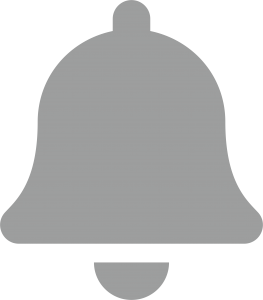
Here you’ll see ALERTS from any Delloop Partner store offering bonuses, special deals or direct messages just for you. These remain in this area until used or expired.
OFFERS 
Clicking on an offer in the list will show you the contents of the offer where you can accept it if you wish to. Upon accepting the offer you will be taken to the retailer’s page where you can use the offer. Clicking on any one Alert in the list will open the Alert for you to view the contents.
FAVORITE STORES 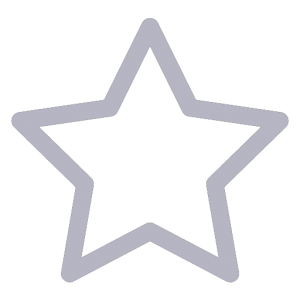
Here you’ll find a list of the stores you’ve recently bought from. The stores are sorted according to the number of times visited. You can go directly to each store by simply clicking the link.
INCENTIVES 
Have you scanned a QR code on delivery of a package and received a gift from a Retailer? If so you’ll find it listed here together with a coupon code to use with your next order. If you received points as one of the Incentives you’ll see a tally of the points you’ve earned so far and the stores from which you earned them.
HELP 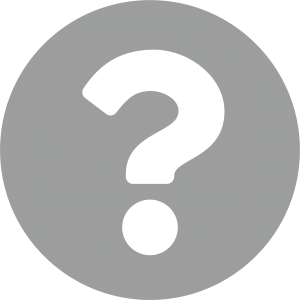
You are here right now. This section tells you more about how to make use of the Delloop Mobile App and Delloop Web App to get the help you need.
TERMS 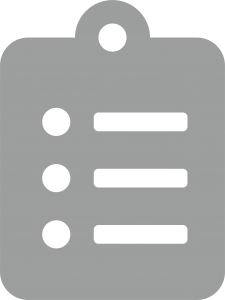
These are the legal terms that describe the legal agreement between you and Delloop, which you need to understand and agree to in order to use the Delloop Mobile App and Delloop Web App.
PRIVACY 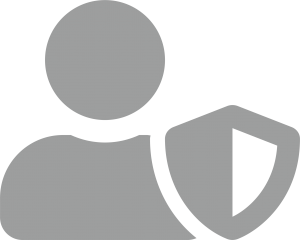
This is a legal statement that explains what happens to your data in your use of the Delloop Mobile App and Delloop Web App and how the data is processed and for what purpose.
CONTACT 
How to contact Delloop for issues regarding the Delloop Mobile App and Delloop Web App usage.
LOGOUT 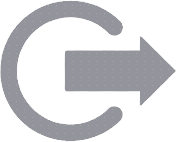
Click on logout when you want to disconnect. Mobile only.
DASHBOARD 
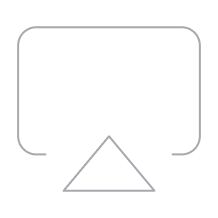
In this area, you can find a visual representation of your purchase warranty status and other information about your purchasing history with Delloop partner retailers. If you received points as one of the Incentives you’ll see a tally of the points you’ve earned so far.
DELIVERY ISSUES 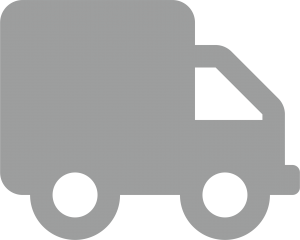
If you have any problem with the delivery of a product, Delloop will get your message through to someone who can help. Maybe the delivery didn’t arrive, perhaps the product was damaged or something was missing from your order. Just click on the ‘truck’ icon and follow the easy-click instructions You’ll also find current and previous messages.
QUERIES 
Has something gone wrong after the delivery or do you need some special help? Use this area to send a message. Delloop will make sure your message gets to the right place so that someone (yes, a real person) can help you. You’ll also find current and previous messages.
SCAN 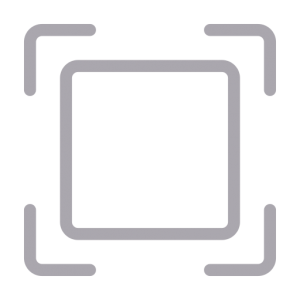
The Scan button has two functions: Use the Delloop App to scan the Delloop QR code on a package when it is delivered to reveal your Incentive or special Offer!
MY PURCHASES 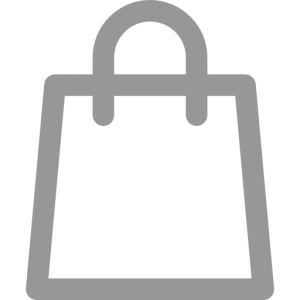
This is your secure area where you can view all the purchases you’ve made from Delloop partner retailers. You can also see the status of all outstanding orders before they are completed e.g., On Hold, Awaiting Payments, No Stock etc. There is also a list of the warranty status of each of your purchases and finally, a BUY AGAIN button should you wish to re-order any one or more products. In which case you’ll be taken directly to the store and the appropriate re-order page.
MENU 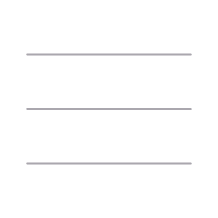
Click on the Menu icon to access all the main areas of the Delloop Mobile App.
