Delivery Issues
Delivery Issues
What to do when it all goes wrong
If you have a problem when a package is delivered you can message the Retailer directly.
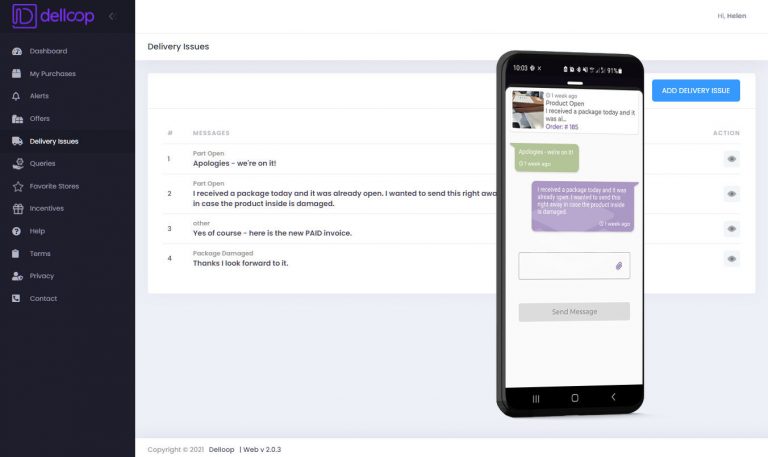
Creating a Delivery Issue
To create a Delivery Issue:
- In the Delivery Issue area of the Web App go to the top right, to the blue button – ‘ADD DELIVERY ISSUE’
(From the Mobile App – in the bottom menu select the ‘Truck’ icon then click ‘ADD ISSUE”) - Select one of the issues, e.g., ‘Package Damaged’
- Click ‘NEXT STEP’
- Use the drop-down menus to select Retailer, Purchase and Product
- Click ‘NEXT STEP’
- Take a photo of the problem using the Delloop Mobile App or if using the Delloop Web App, Upload a Photo – you can also skip this step
- Click ‘NEXT STEP’
- Type a short message
- Click ‘NEXT STEP’
- Click ‘SEND’
Reading A Reply
When the Retailer replies you will receive a Notification and can view the reply:
- in the Web App go to the Delivery Issue area and click on the ‘Eye’ icon
(From the Mobile App – in the bottom menu select the ‘Truck’ icon again) - you can send a reply by typing in the message box at the bottom of the screen
In the Delivery Issue list, you can see a history of all your previous Delivery Issue messages
- click on the ‘Eye’ icon to see the messaging history about each issue
