Registration
Registration
We all have to start somewhere
New Registration
Visit http://retailer.delloop.com
- In Retailer Panel page – Click ‘Register’
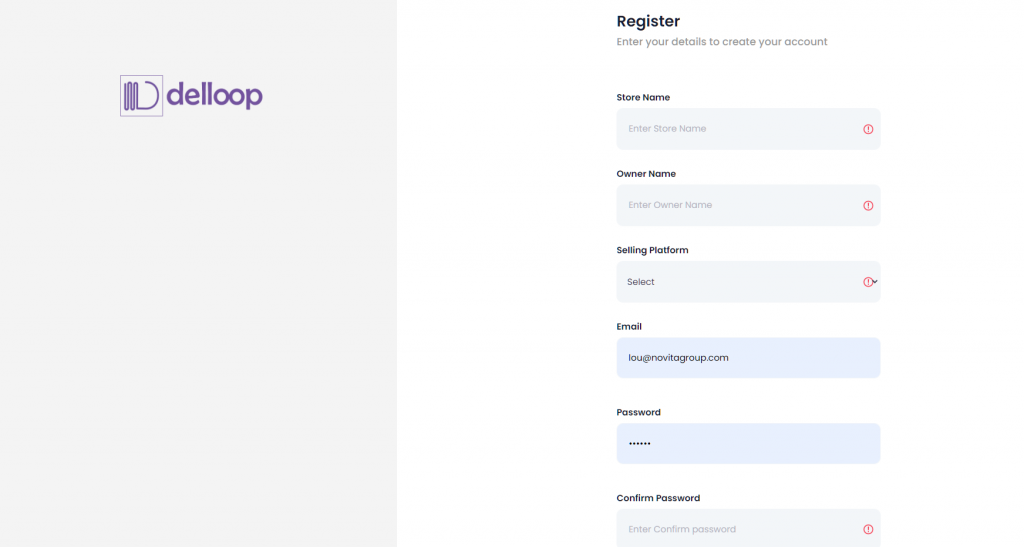
Store Name
- this is the name of your store and NOT the URL e.g., John’s Bicycles
- if you have more than one store then make this name unique e.g., John’s Bicycles Smithfield
Owner Name
- enter the store owner’s name or store’s company name
Selling Platform
- enter the type of eCommerce software you store is running or choose No-eCommerce if you don’t use eCommerce
- enter the contact person’s email address
Password
- create a unique password (it should contain at least 2 letters, 3 capital letters, 2 numbers and a special character e.g., Af6Zg8Y!)
Confirm Password
- enter the same password
View the Terms and Conditions
- click on the link to read
- when you have read the information, tick the box to confirm “I Agree to the terms and conditions”
Click ‘Submit’
For more information or extended support please contact [email protected]
Confirmation Code
- On the next screen, you will see a place for a six-digit Code to be entered.
You will have just received an email from Delloop with this Code (check Junk/Spam if not in your Inbox).
- enter the code from the email
Click ‘Confirm’
Welcome Email
After completing Registration you will receive a Welcome email containing details of all the Features and Benefits of using Delloop in your store.
Introduction Email
Upon further completion of your Retailer profile (see next section for instructions), Delloop will send a second Introductory email.
In it you will receive instructions on how to find the API token/key which you will need in order to start using Delloop.
In the same Introductory email you will also receive instructions on where to find your store’s unique QR code which you will use on your packaging, as an Incentive to Customers to start using Delloop. Incentive Templates are supplied HERE.
Getting the Plugin/App
NOTE: At this point, you should install (if you’ve not already done so) the WordPress Plugin from the WordPress Plugin Store or the Delloop Shopify APP from the Shopify APP store which is where you will add the API token/key when you receive it. This key allows your WooCommerce or Shopify site to communicate with Delloop.
If you are not using WooCommerce or Shopify this won’t apply.
Logging In
Go directly to http://retailer.delloop.com
- enter your email address
- enter your password
Click ‘Sign in’
The Retailer Panel
Once you are logged in to the Retailer Panel you will see:
- various menu items and Insights which will be blank initially until you invite Customers to interact with you using Delloop
- The first action you need to take is to complete your Retailer Profile. You will find this in the top right-hand corner where it says “Hi, (your Store Name)”
- click on your own ‘Store Name’
- click on ‘My Profile’
