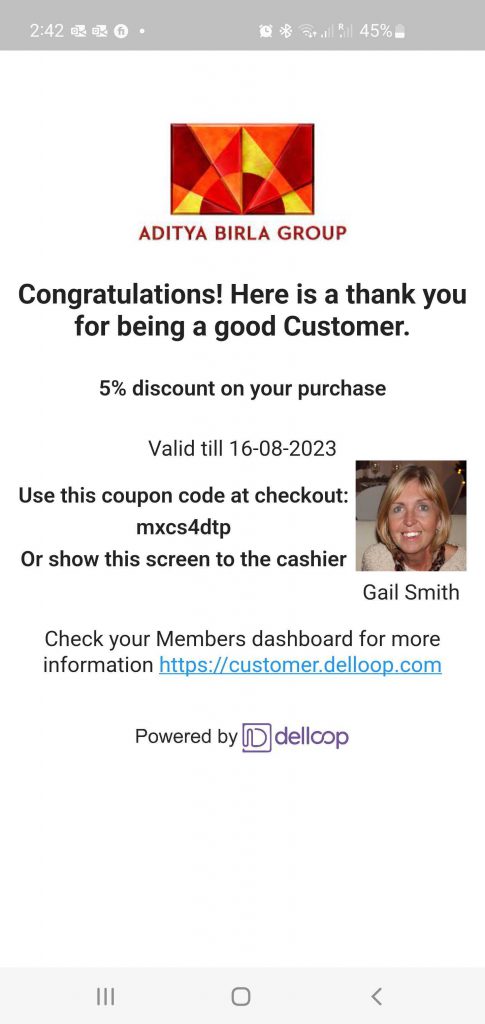Incentives
Incentives
Keep your customers coming back!
Incentives work!
In the main menu of your Retailer dashboard is the INCENTIVES section.
A pre-made Default Incentive has already been set up and is ready for you to use. A Default Incentive is the one a Customer or in fact anyone sees when they first scan your unique QR code.
The Default Incentive could be 15% off the entire shopping total or perhaps Free Shipping etc. It’s important to make this Incentive valuable as redeeming it triggers a long-term connection between you and the Customer.
You can also create as many ‘normal’ Incentives as you wish. However, you must already have Customers using Delloop in order to create new Incentives. For example, you may want to offer a 25% discount when introducing a new season line or perhaps include a free scarf when a Customer buys an expensive handbag.
The uses are limitless. See the side panel for more information regarding this requisite.
As you create more Incentives you will see a list of them, which can be sorted by Incentive Type and Date Range.
A coupon code is generated by the system and it is what the Customer would use to claim the Incentive.
Integrating the Coupon Code into your store
You will need to add that coupon code and discount criteria into your eCommerce software e.g., Woocommerce or Magento etc using the same “code” and similar characteristics. e.g., 10% Discount on new order etc.
For help in adding the Coupon Code specifically into a WooCommerce store go HERE.
If you’re not using e-commerce, you’ll need to remember that the Customer may provide this coupon code when placing their next manual order.
Shopify Stores
Incentive and Offers coupon codes and Discounts are automatically created within Shopify stores. However do not attempt to edit the automatically created Shopify Discount through the Shopify back-end.
Any edits should only be made through the Delloop dashboard. Any changes made within Shopify will NOT be effected and as such will not affect purchases made by Delloop members.
*Your store’s specific Delloop QR Code can be found under the Resources Menu HERE.
Creating an Incentive
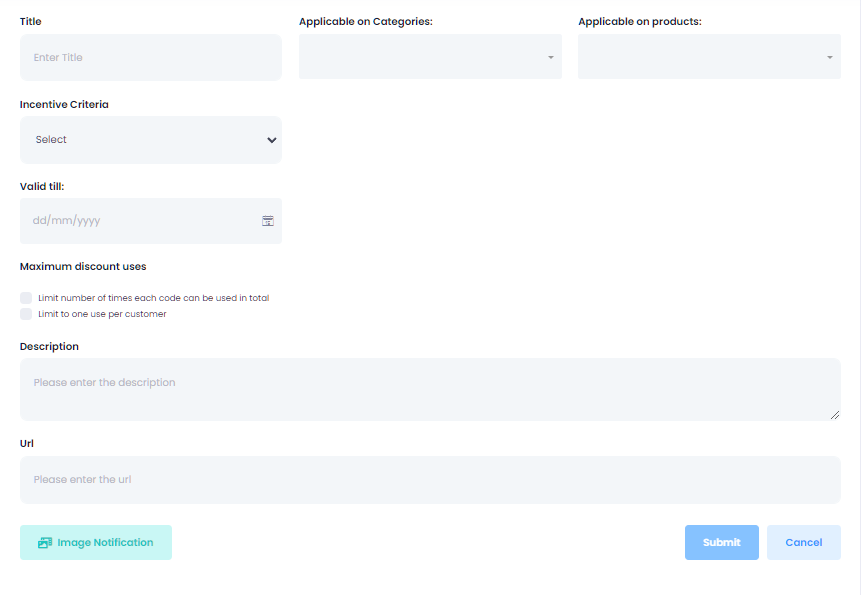
Following are the steps to CREATE an INCENTIVE:
- Click on the Incentives menu in your Retailer Dashboard
- Click (top right) on ADD INCENTIVE
- Give your Incentive a TITLE (This is for internal use)
- You will notice that a Default Incentive is already present. The Default Incentive needs to remain non-specific, and not prodict related. In other words a discount off the total order or perhaps free shipping. It is an enticement for new and existing Customers to connect with you via Delloop.
- Once connected you can offer Incentives based on specific Products or Categories e.g as 25% off New Seasons Sweaters or perhaps receive a free scarf with every handbag.
- In the drop-down menu APPLICABLE ON CATEGORIES this is where you would choose the type of product
- In the drop-down menu APPLICABLE ON PRODUCTS you select the actual product you want to offer as the Incentive
- In the INCENTIVE CRITERIA choose one of the options
- The next two fields are dynamic and will only show depending on the INCENTIVE CRITERIA you have chosen. Complete these two fields
- Select the VALID TIL date to give the Incentive an expiry date
- Select the Maximum Discount Usage or leave or unlimited usage
- Write a short DESCRIPTION which is the wording the customer will see when they receive the Incentive
- Click on IMAGE NOTIFICATION and select an image (you can choose one of the examples from the INCENTIVE TEMPLATES page or create one of your own)
- Click SUBMIT
Publish and Preview an Incentive
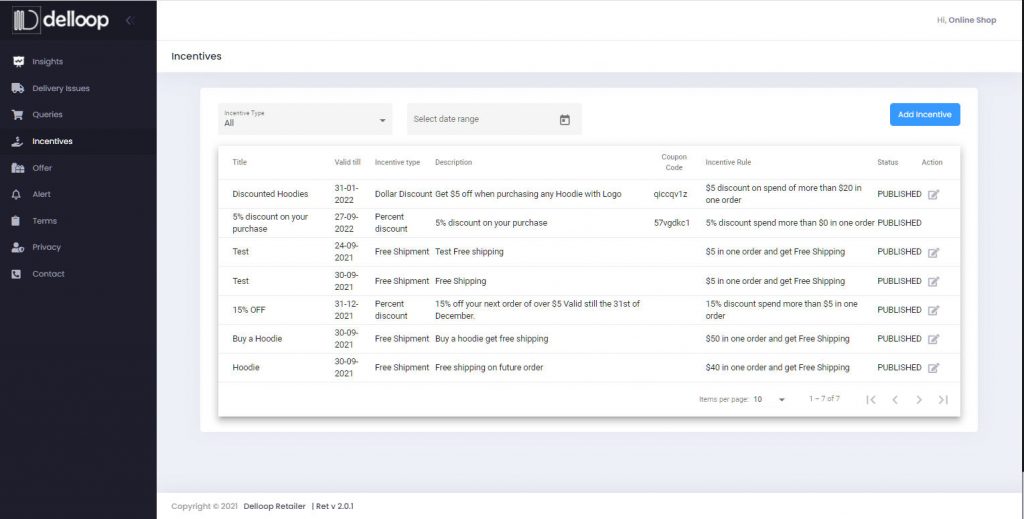
- The Incentive is now in DRAFT form
- You can view all the Incentives you have created in the main list. You can click on one of the ACTION checkboxes on the right and view details of that Incentive or edit it
- You can delete the Incentive by clicking on the ‘Trash Can’ icon (you can not delete it once published)
- You can view the completed draft of the Incentive by clicking the ‘EYE’ icon
- Here you can also select one of the Incentives to be the Default Incentive which is the one a Customer or potential Customer will see when they first scan the QR Code
- When you have checked it and are ready to PUBLISH it, click on the ACTION box again and select PUBLISH from the drop-down menu in the ‘STATUS’ box
NOTE: Once PUBLISHED the Incentive cannot be edited or deleted. We suggest using a short validity date
NOTE: You can not create an incentive that refers to Categories or Products if you do not yet have customers to incentivise. Incentives are to create a reason for your customers to buy again.
You can however, create one that does not refer to Categories or Products, this is refered to as a “Create your Own”. (excluding Shopify)
Otherwise you could create an OFFER to potential customers and send it out by email or in an advertisement.
This works well for offline stores that do not sell online, as well as cafes and restaurants and other bricks and mortar stores.
For more information, clarification or extended support please contact [email protected]
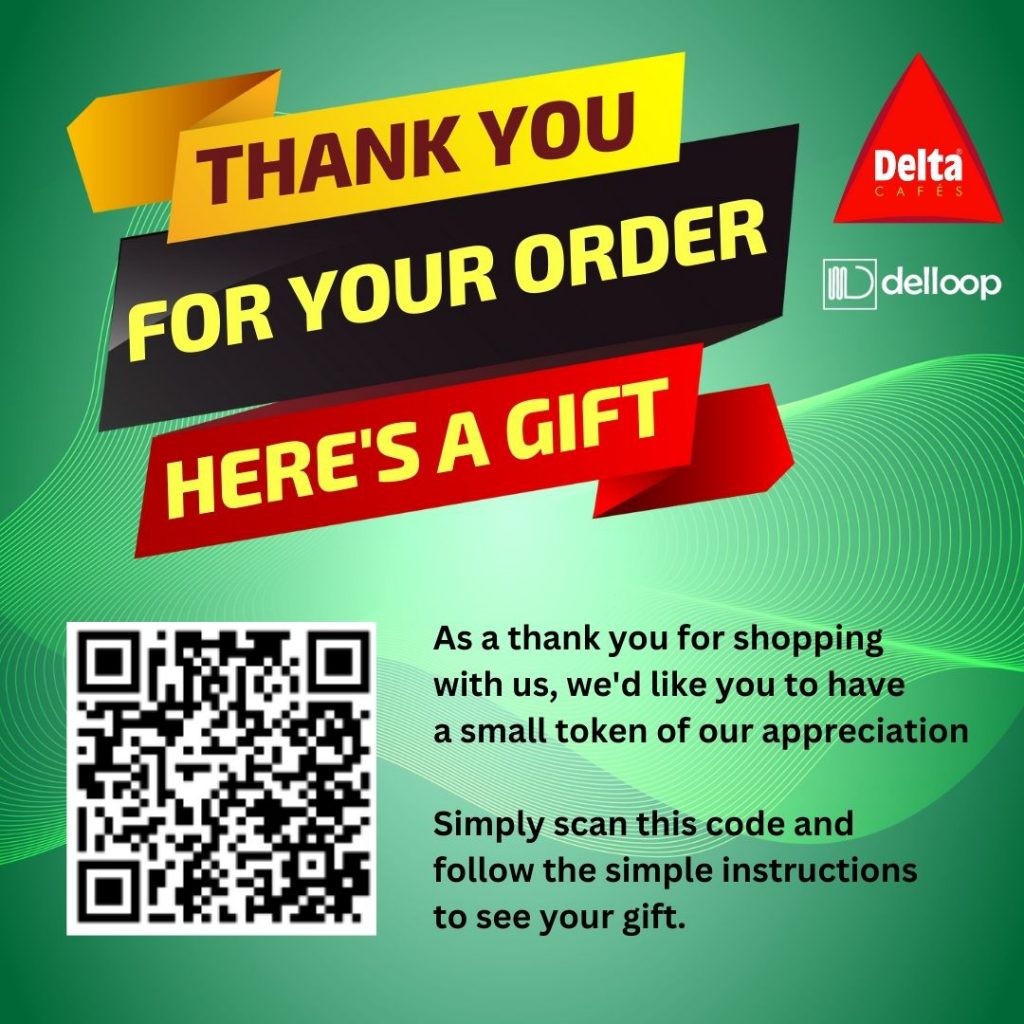
Sample Package Label
Placed on outgoing package
Sample Incentive
This is what the Customer sees after scanning above Package Label