Delivery Issues
How you'll find out you have a problem
When a Customer has a problem at the point of Delivery they can message your Resolution Team, using the Delloop App to ask for support.
With every Delivery Issue message you receive from your Customer, the Delloop Customer Engagement platform automatically supplies all the information you need about the Order, the Product and the Customer, so you don’t need to search for any details.
For more information or extended support please contact [email protected]
Delivery Issue Screen
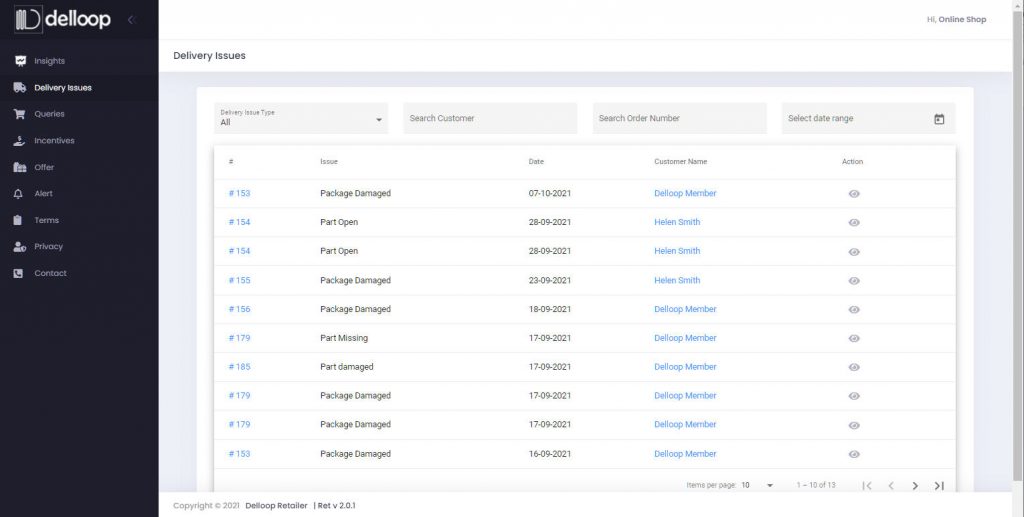
In the DELIVERY ISSUES list you will see:
- Order Number (click on this for full details of the Order)
- Type of Issue e.g., ‘Package Damaged’
- Date the Customer sent the Message
- Customer’s Name (click on this for full details of the Customer)
- Action to display the Customer’s message
View Delivery Issue Messages
To View the Customer’s Message click on the ‘EYE’ icon under the ‘ACTION’
column:
- read the message
- view any photos or attachments the Customer may have sent
Reply to Delivery Issue Messages
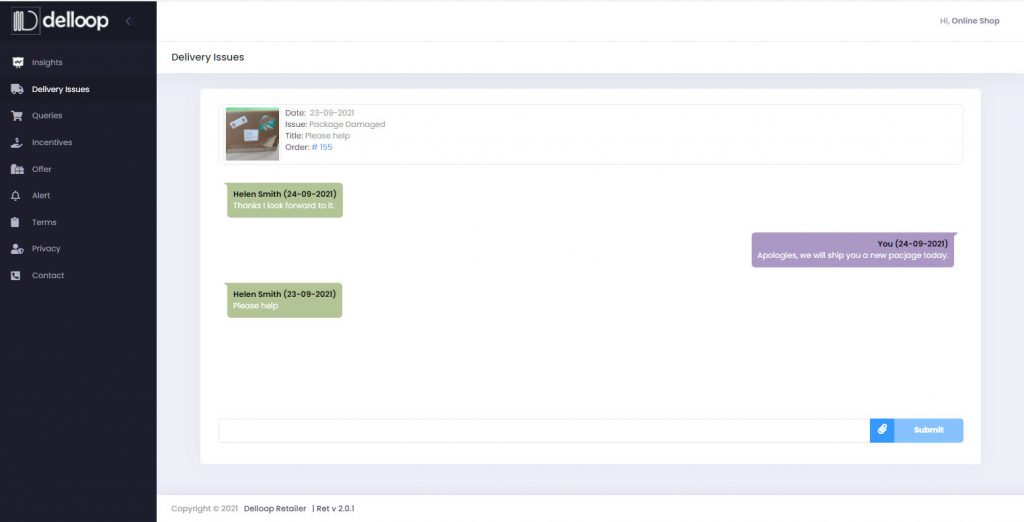
To Reply to the Customer’s Message stay in the Message area:
- type your reply in the Message Box at the bottom of the screen
- attach any documents or images you may want to send to the Customer
- click ‘Submit’ to send your Message to the Customer
Sort and Search Delivery Issue Messages
To SORT your Delivery Issue Messages into categories:
- click on the top left-hand (Delivery Issue Type) menu item and use the
drop-down options to sort by Type of Issue, e.g., Package Damaged, Part Damaged, Part Open
To SEARCH the Delivery Issue List:
- use the three boxes across the top of the List to SEARCH by Customer, Order Number or Date Range.

