Queries
Queries
It's your turn to ask the questions!
The QUERY area is where you communicate with the Retailer about anything that is NOT related to a delivery.
It might be a query about a product you bought or want to buy, or a request for Technical Support or a Warranty Claim.
You might also require some general information or want to send some feedback to the Retailer which you can do in a QUERY.
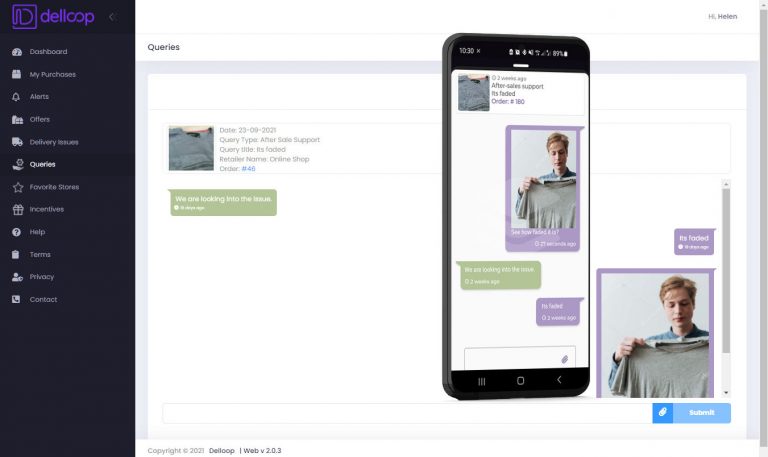
Creating a Query
To create a Query:
In the Queries section of the Web App go to the top right and click the blue button ‘ADD QUERY’
(In the Mobile App – in the bottom menu select the ‘Hand/Gear’ icon and then click ‘ADD QUERY’)Select one of the queries from the list, or click ‘Other’
Click ‘NEXT STEP’
Select a Retailer from the drop-down menu – you can skip the ‘Purchase’ and ‘Product’ if they are not required for the query
Click ‘NEXT STEP’
Upload a photo or a document / Or you can skip this step
Click ‘NEXT STEP’
Type a short message
Click ‘NEXT STEP’
Click ‘SEND’
Reading A Reply
When the Retailer replies to your Query you will receive a Notification and can view the reply:
- in the Web App go to the Delivery Issue area and click on the ‘Eye’ icon
(From the Mobile App – in the bottom menu select the ‘Hand/Gear’ icon again) - you can send a reply by typing in the message box at the bottom of the screen
In the Queries List, you can see a history of all your previous messages
- click on the ‘Eye’ icon to see the messaging history about each query
